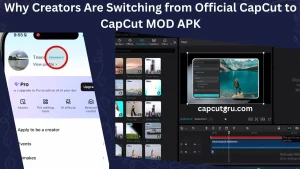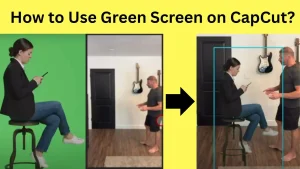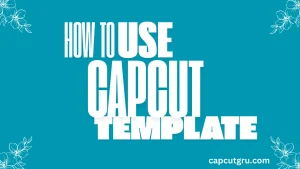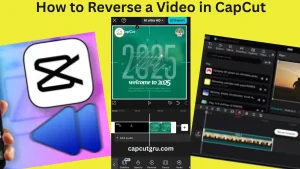Top CapCut AI Features to Edit Videos Like a Pro
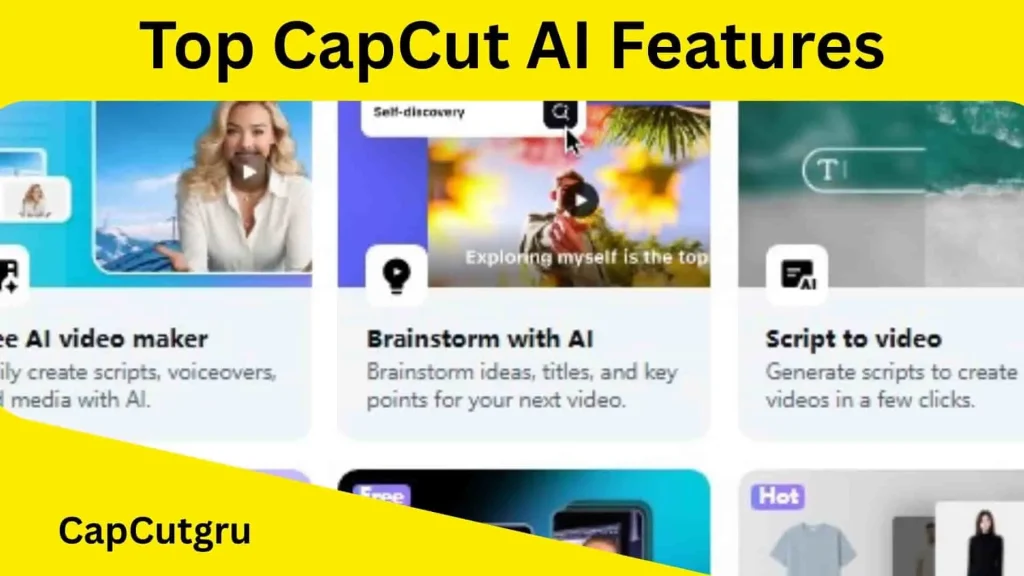
If you are someone who loves to share videos but does not want to spend hours trying or making the videos content look good, then 2025 is your year. Because AI tools are here to help and assist you in a very simple way.
Whether you are a TikTok creator, YouTuber, a small business owner or just want to show your friends something amazing, these video editing tools will assist you like a pro.
In this blog, we will talk about Top CapCut AI Features in 2025 and what they are, how they work and why they would be perfect for anyone who wants to make professional videos without having prior knowledge of editing.
So if you are ready to discover the power of CapCut’s AI tools, come let in!
What Are Top CapCut AI Features?
CapCut uses AI to make editing easier and more fun. With AI, you do not need to spend much time doing editing tasks like typing captions or trying to make your low quality footage look better. You can also use CapCut to create videos from raw data; all thanks to artificial intelligence.
In 2025, the CapCut includes about 17 different AI tools divided into four groups:
- Media Resources
- Social Media Tools
- Marketing Tools
- and Video Enhancements.
Whether you are a newbie or professional, CapCut has launched stylish AI tools for assistance. If you want people to see your videos on TikTok, Instagram or YouTube then using CapCut could give you an edge over your competitors.
Top 17 CapCut AI Features
Here we are going to analyze the features that make CapCut the preferred video editor for content creators during the year 2025.
Media Resources
This one provides you with a wide variety of resources, all of professional level and very useful to improve your videos.
1. AI Stock:
If you need extra footage for your videos, AI Stock is for you. Here you will find a large library of royalty free stock videos that you can use in your projects without worrying about copyright.
2. AI Stickers:
AI Stickers will allow you to put moving stickers on your videos that will draw a lot of attention. They are present in large numbers and can be used for many different kinds of videos.
3. AI Text:
AI Text gives you many options to add text to your videos. This is great for social media videos and for WordArt. There are many different types of texts that you can use and customize to fit your needs.
Social Media Tools
These features are tailored for creating shareable content on platforms like TikTok and Instagram.
4. Long Video to Shorts:
Turn long and extended recordings into short videos through automotive selection of best moment in the videos. It is perfect if you are creating content over TikTok or Insta-Reels.
5. Auto Reframe:
Automatically Transform your video’s framing so it suits any screen size (e. g. 9:16 for TikTok or 16:9 for YouTube) without cutting off important bits.
6. AI Movement:
Get rid of unstable or shaky camerawork with an AI feature that stabilizes your footage. This is ideal if you are shooting an action stunt or on a drive.
7. Remove Filler Words:
Eliminate all those “ums” and “ers” from your videos automatically using AI voice editing. This will make them sound more professional and easier to follow.
Marketing Tools
The creation of compelling videos is important whether you want to tell a story or promote something. Here are a few tools which can help in making such videos.
8. AI Writer:
If you are struggling with coming up with a script or do not have any ideas or budget then AI Writer can assist you. By entering a few simple prompts into this tool, this will help you to brainstorm ideas, titles and key point to your next videos.
9. Script to Video:
Script to Video Maker converts your scripts into engaging videos using AI-generated clips, images & music. You can use this tool for creating advertisements, storytelling videos and educational content.
10. AI Model/Character:
Make your tutorials, fun videos & advertisements more interesting with AI Character. This tool lets you create digital characters that can lip sync with your scripts or voice overs.
11. Text-to-Speech:
Now you do not have to hire voice over artists or record your own voice with Text-to-Speech. It converts your texts into natural voices with different emotions like happy, sad, serious etc.
Video Enhancement
Video enhancement tools not only improve the quality of videos but also reduce the effort of looking professional. Here are some:
12. Auto Captions:
This feature automatically creates captions for your newly launched project by transcribing the audios. This is useful for special people who are deaf or hard to hear.
13. Auto Adjust:
If you did not have good camera lighting, this feature would help. It changes the lighting,hue, color, and contrast of your video to make it look more professional and up to the mark.
14. Enhance Image Quality:
If your video is blurry or does not have a high resolution or pixels, this feature will make your videos more clear and will reduce any background noises.
15. Reduce Noise:
This tool will help you to get rid of any unwanted background noises in your audios. It will make your videos more pro and stylish.
16. Remove Flickers:
Flickers or shakes affect your videos badly. So, by using this tool, you will be able to fix them all and make your videos more smoother and easier to watch.
17 AI Video Translator:
This tool has increased the creativity of content video creators who speak different languages. For example, if someone speaks English then he / she may create content in German or French or Hindi language as well. So, this tool is helpful to add subtitles in multiple languages.
Information Table: CapCut AI Features
| Feature | Description |
| AI Stock | Access unlimited royalty-free AI-generated stock videos and clips. |
| AI Stickers | Create dynamic, theme-based stickers with animation options. |
| AI Text | Choose from unlimited customized text presets for social media and more. |
| Long Video to Shorts | Convert long videos into short clips by identifying key moments. |
| Auto Reframe | Adjust video frames for different aspect ratios, focusing on key elements. |
| AI Movement | Smooth shaky footage for a professional look. |
| Remove Filler Words | Automatically remove or replace filler words from audio. |
| AI Writer | Generate video scripts from prompts. |
| Script to Video | Create videos from scripts with generated clips, images, and music. |
| AI Character | Create digital characters that lip-sync to scripts or voice. |
| Text-to-Speech | Convert text to voiceover with various narrator styles. |
| Auto Captions | Automatically add captions based on audio transcription. |
| Auto Adjust | Automatically adjust lighting, color, and contrast for a cohesive look. |
| Enhance Image Quality | Upscale resolution and reduce noise for clearer footage. |
| Reduce Noise | Isolate and reduce background noise for cleaner audio. |
| Remove Flickers | Detect and remove flickering frames for smoother playback. |
| AI Video Translator | Transcribe, translate, and add subtitles to videos for |

More Advanced and Newly Added Features
TelePrompter
This feature supports editing text and adjusting speed of the line, font size and color according to your own requirements. You can also try recording videos while reading the text at the same time.
Voice Chager
This tool changes the original voice with another person or Ai while keeping all the emotions and tone intact.
Batch Edits
This CapCut AI tool edits multiple product images at once. This is very helpful for featuring the products at e-Commerce store or shopify.
Text to Image
You can generate AI image with just a prompt. Just go to CapCut website and use this tool for stock free image creation.
Image to Image
You can generate image from image and text prompt. To make copyright free you can upload the image then add a prompt according to your requirements. This AI feature will generate more original Avatar or animated picture.
Text to Design
with the assistance of Ai, you can create your own design with words and images. Just upload your image from your computer and just write the prompt and boom, you will find more creative, stylish and stock free designs. Just download them and use according to your demand.
Links to Video
This tool instantly transfers any product URL to videos. For this tool, you have the permission to transform the URL to the video. So, it is advised to the users that you must have proper permission from URL owner to convert.
How to Use CapCut’s AI Features?
With just a few taps or clicks, you can start editing like a Pro with CapCut’s AI powered features. The app / software has been created to be easy enough for anyone to use. So what are you waiting for? Here’s how to use it (AI features) in five simple steps.
1. Download or Get the App:
CapCut is available not only for both Android and iOS devices but also for desktop versions for Windows and Mac. You can download it from the Google Play Store, Apple App Store, or the CapCut website while for MOD apk click here.
2. Start a New Project:
Once you have installed CapCut, open the app and start a new project. You can then import the videos, photos and audio files from your device.
3. Find AI or Magic Tools:
CapCut has a variety of AI tools that can help and assist you in editing. These include auto captions (which generates subtitles for your videos), background remover (which can take the background out of videos or photos) and script to video (which turns written scripts into videos) etc.
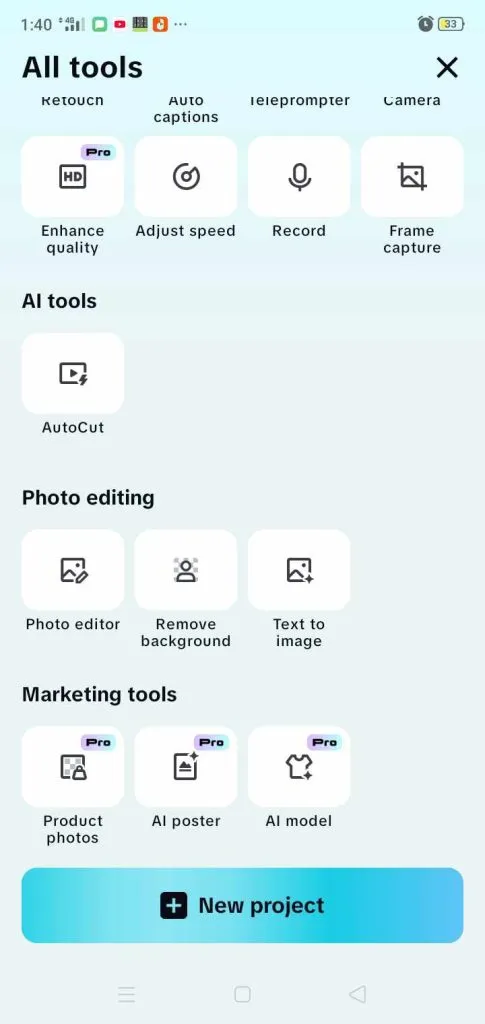
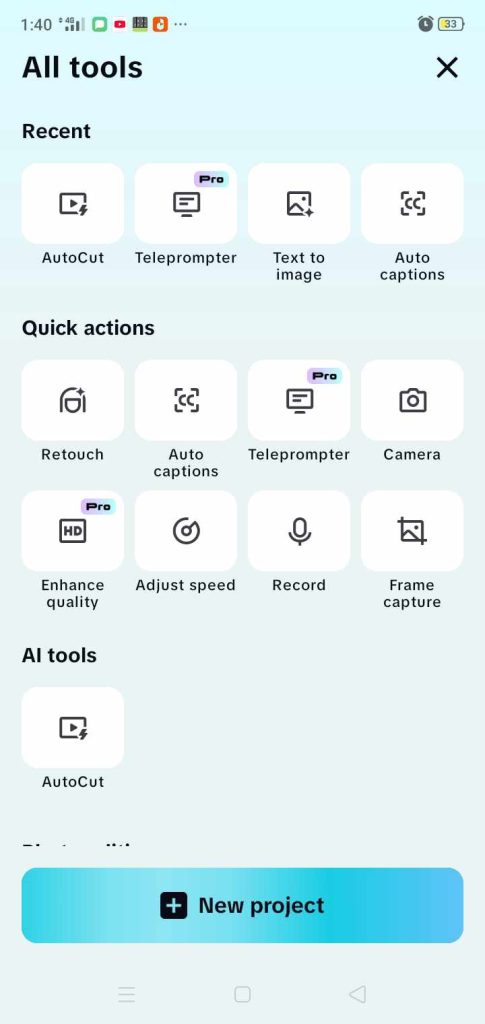
4. Apply the Feature:
Each AI feature works slightly differently, for example, you can select the video you want to add captions and then CapCut will transcribe the audio automatically and create captions based on this. You can also edit these captions if you want.
5. Customize and Export:
After using an AI feature, you can add other features like text, music or effects etc. When you’re finished then export it in the resolution you want from 1080p to 4K according to your sharing social media requirements.
Please be aware that a stable internet connection is required in order to experience the AI features seamlessly. Due to regional restrictions, some features may not be available for users in India and Iran. So, using a VPN to connect to a server in developed countries like Japan, Indonesia, or Korea can help bypass these restrictions. Still, If you have trouble connecting to the service, check its status on Downdetector or visit our blog “How to fix Network Problem for CapCut”..
Benefits of CapCut’s AI Features
The AI capabilities of CapCut can greatly assist video content creators. Developer of CapCut integrating more AI features within the app for competitive edge in the market. Here are a few reasons why AI features are so powerful:
1) Saves time:
Ai features saves the time of content creators enabling them to devote more time and creativity to the content than editing.
2) Beginner-friendly:
Even if you have no experience in editing or never edited a video before then CapCut is simple to use. Just follow the on – screen prompts and you will be astonished to see that the software will do all the hard work for you.
3) Looks professional:
It is very difficult to achieve a professional look without investing time and effort but with AI features such as Auto Adjust & Enhance Image Quality etc you can do excellent.
4) Perfect for Social Media:
If you want to create videos specifically for TikTok, Instagram or YouTube then Ai features Long Video to Shorts and Auto Reframe creates tailored made content.
5) Global Reach:
With Auto Captions and AI Video Translator functions, CapCut makes it easy for viewers from different countries to understand what your video is all about.
Tips to Maximize Your Editing
1. Use the new AI Sticker function to add some animated and funny stickers to your videos. This will make your content stand out on social media.
2. If you do not want to record a voiceover for your video then use the text-to-speech function. This is great for tutorial videos.
3. It is important to consider the platform on which you are creating content. Use the Auto Reframe function to export your video 9:16 for TikTok and 16:9 for YouTube (16:9) accordingly.
4. Keep an eye on updates for CapCut. It is very important to remain updated as newer versions have more features.
5. You must use trending hashtags when you post your videos either on TikTop or YouTube regularly. It will not only increase your following but also improve user experience.
Conclusion
CapCut has revolutionized video editing for newbies and professionals. Along with AI-powered features, the app provides a range of tools that allow users to create high quality videos quickly, easily and effortlessly.
Whether you are making social media content, advertisements or videos for personal use, CapCut’s AI can help and assist you do it better and faster or even better? Most of its features are free and available on multiple platforms.