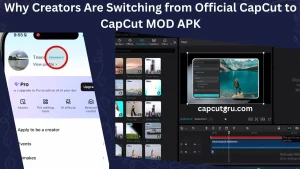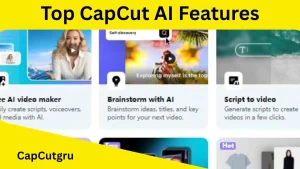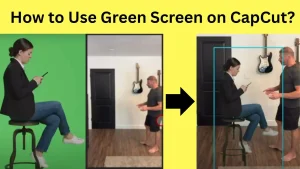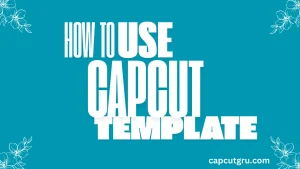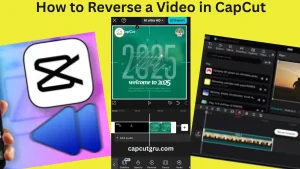How to Fix CapCut Network Errors
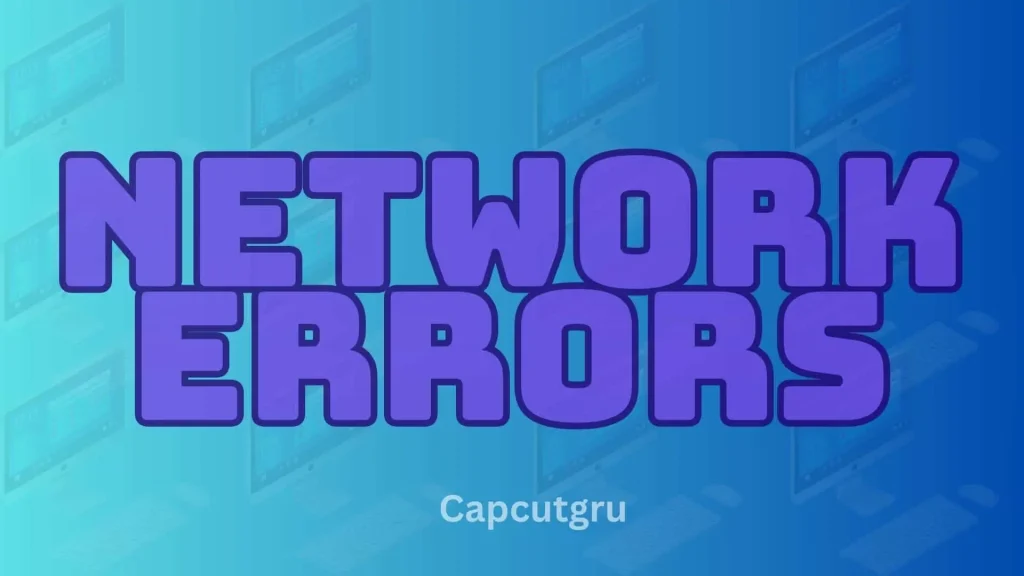
Millions adore CapCut as one of the best video editors with an easy interface and user centric and its functions. Nevertheless, a lot of users encounter irritating network problems, including messages like “No Internet Connection,” when they have a good connection. Such failure can interrupt your editing process, deny access to templates or even make it impossible to export the files.
By 2025, it is vitally important for you to quickly resolve any of the issues that may arise with your given project even with the growing popularity of CapCut. This is a simple guide on how to fix CapCut network errors using plain words and little space. We are going to talk about the simple things that can cause this problem and some easy ways to solve it, as well as give you a few extra recommendations for a seamless editing process.
Why Do CapCut Network Errors Happen?
There are a number of reasons why CapCut network errors may occur which may include weak network signals, unavailability in certain areas, using outdated apps, corrupted cache or servers among other factors. Let’s look at some of the causes in detail:
The internet connection may not be reliable
To download templates, effects, and use the cloud features in CapCut effectively, you must have stable internet connectivity. Network errors may be caused by a weak signal.
There could be regional restrictions
Some countries have banned the use of CapCut e. g. India, Afghanistan, Russia, Iran and Indonesia etc either because it is owned by a Chinese company known as ByteDance or due to state policies. Trying to access specific functions may result in a message stating “No Internet Connection” due to this reason.
Outdated App Version
If you are using an older version of CapCut that can cause compatibility issues or bugs.
Corrupted Cache or Data
CapCut may be disturbed due to connection with the server when the uploaded data would be at upper limit or it would be corrupted.
DNS Errors
If the device has wrong DNS configurations then it may block CapCut from gaining entry into its servers.
Firewall or Antivirus Settings
CapCut Internet access could be blocked by strong firewalls or antiviruses when using PCs.
Server Downtime
Sometimes, CapCut may temporarily fail to operate correctly or be unavailable due to maintenance work being done on its servers or other technical problems experienced by them.
VPN or Proxy Interference
The use of wrongly set VPNs or proxies can interrupt CapCut’s linking.
Step-by-Step Solutions: How to Fix CapCut Network Errors
The following is a list of simple solutions that can be used to correct CapCut network problems both on mobiles and PCs. It may be important to follow through with each of these steps until you manage to resolve the issue.
1. Examine Your Internet Connection:
The major reason behind network errors is a low or fluctuating internet connection. To verify that your connection is okay, follow these five steps:
Test Your Connection
Open a web browser or any other app e. g. YouTube or Google to see if your Wi-Fi is working or.
Restart Your Router
Unplug your router for 30 seconds if it’s Wi-Fi enabled and then plug it back after refreshing the connection.
Switch Networks
Change from Wi-Fi to mobile and vice versa. Access another Wi-Fi network, if possible.
Enable Airplane Mode
When you are using mobile phones or tablets then turn on airplane Mode for about 30 seconds after that turn it off so that you can reset the network.
2. Use a VPN for Regional Restrictions:
In case CapCut MOD APK is prohibited or banned at your location (for example, Iran, Afghanistan, or India). There is a way to activate CapCut at your location.
Download a Reliable VPN
Use most reputable VPN services of VPN like NordVPN, ExpressVPN, PrivadoVPN, or ProtonVPN. Please go through which VPN working the best?
Connect to a Supported Country
choose the server in a country where CapCut is not banned – like Singapore, Canada, the USA, or Hong Kong.
Close and Relaunch CapCut
Once you have made the connection, shut down CapCut (i. e., completely exit the app/task bar) then restart it.
Test the App
To see if the app is working well then open an existing project or try to access one of the themes or templates
Please Note: Please try using another server or VPN service if you continue to experience problems despite being connected to a VPN.
3. Update CapCut to the Latest Version:
An older app file or outdated app can cause login or network error due to malewar, bug or compatibility issues. So to cater this issue please follow these steps:
On Mobile
1) Open the Google Play Store for Android devices or App Store for iOS ones.
2) In the search bar, type in “CapCut” and hit “Update” if possible.
3) Confirm that there are no updates available; otherwise, ensure you’re using the latest version.
On PC
1) Go to Microsoft Store or visit CapCut’s official website to get the most recent version downloaded.
2) Or maybe uninstall what you have now and then install the updated one.
By remaining up-to-date, you will be able to fix the bugs and make your application faster as well.
4. Clear Cache and Data:
Resolve the issue by clearing corrupted cache or app data that can disrupt CapCut’s connection to its servers:
For Android
– Head to Settings > Apps > CapCut.
– Tap Storage, then choose Clear Cache. If you are still experiencing problems after doing this, tap Clear Data (note: these steps may delete saved projects – remember to back them up in advance).
– Relaunch the app and sign back in.
For iOS
iOS does not provide a way to refresh the cache directly instead uninstalling/reinstalling should help the user but before uninstalling you must backup your files data.
For PC
- Visit Settings > Apps > CapCut > Advanced options > Reset.
- Alternatively, you can delete temporary files through the control panel. navigate there via System & Security.
5. Reset Network Settings:
Wrong or incorrect network settings such as DNS or proxy configurations can create certain levels of connectivity issues. Resetting them all on mobile or PC can help the app to run properly.
On Mobile
Android: Navigate to Settings > System > Reset Options > Reset Wi-Fi, Mobile & Bluetooth. Restart and reconnect your mobile to your network.
iOS: Go to Settings > General > Transfer or Reset iPhone > Reset > Reset Network Settings. Enter your passcode and reconnect.
On PC
- Open Control Panel > Network and Internet > Network and Sharing Center.
- Select your connection (Wi-Fi or Ethernet) > Properties > Internet Protocol Version 4 (TCP/IPv4).
- Make sure that you must get the DNS server address or attached to cloudflare or use public DNS (i.e google) servers like 1.1.1.1 or 8.8.8.8.
- Restart your Desktop and then relaunch the app.
6. Reinstall CapCut:
If the above given steps do not work then the app file might be corrupted. Reinstallation can fix the problem. Procedure to installation is as under:
On Mobile
- Just click and hold on to the app then Uninstall CapCut from Android or by long-pressing the app icon (iOS).
- Re-download it from the Google Play Store or App Store or MOD APK from capcutgru.
- Log in and test the app.
On PC
- Download the latest version from the Microsoft Store or CapCut’s official website.
- Go to Settings > Apps > CapCut > Uninstall.
- Install and check if the error persists.
7. Check CapCut Server Status:
Sometimes, the issue is on CapCut’s end due to server maintenance. To check:
- Visit Downdetector.com and search for “CapCut” to see if other users are reporting issues.
- If servers are down, wait a few hours and try again.
8. Disable Firewall or Antivirus (PC Only):
Sometimes security created by firewalls or antivirus may block the app access. To fix this:
- Temporarily disable security features of your firewall or antivirus.
- Just go to Control Panel > System and Security > Windows Defender Firewall > Turn Windows Defender Firewall on or off.
- If the error resolves, adjust your security settings to permit CapCut while keeping your PC protected.
9. Use an Older Version of CapCut:
If the latest version contains bugs or malware then revert back to an older version:
- Uninstall the current version of CapCut.
- Search for official CapCut site and for MOD apk visit trusted websites like CapCutgru or uptodown for downloading older versions.
- Install and test the app. Note that older versions may lack some features.
10. Search over Youtube tutorials:
You can search the related issue over YouTube as many Gru working and facilitating the newbies related to network issues etc.
- Just go to Youtube.
- Navigate to search bar and write for your related issue i.e. Network issues by CapCut
- Just click 2 to 3 videos addressing the problem and following the steps given.
- We assure you that your problem would be addressed.
11. Contact CapCut Support:
If none of the above solutions works then approach to your nearby technician for technical support or contact to CapCut’s support team:
- Just visit and contact the official CapCut website or app settings.
- Provide details or screen short about the error.
- Also check the community forums like Reddit or Quora for deep insight over the issues.
Information Table: Common CapCut Network Error Fixes
| Issue | Possible Cause | Solution |
| No Internet Connection Error | Unstable internet | Check Wi-Fi/mobile data, restart router, switch networks |
| App Not Working in Region | Regional restrictions | Use a VPN (e.g., NordVPN, ProtonVPN) to connect to a supported country |
| App Crashes or Freezes | Outdated app version | Update CapCut via Google Play Store, App Store, or Microsoft Store |
| Templates/Effects Not Loading | Corrupted cache/data | Clear cache/data or reinstall CapCut |
| Persistent Network Error | DNS or firewall issues | Reset network settings or allow CapCut through firewall |
| Server-Related Issues | CapCut server downtime | Check Downdetector and wait for servers to come back online |
Additional Tips for a Smooth CapCut Experience
- Ensure Device Compatibility: Verify that your device meets CapCut’s minimum requirements (Android 5.0+, iOS 11.0+, or Windows 10 64-bit).
- Free Up Storage: CapCut requires at least 1 GB of free storage and 2 GB of RAM for optimal performance. Delete unnecessary temp files or use cloud storage.
- Close Background Apps: Running multiple apps can strain device resources which could cause the app to lag or crash.
- Backup Projects: You must backup your projects before clearing or reinstalling the app. It would help to prevent your work loss.
- Try Offline Alternatives: If network issues continue then consider other apps like filmora,InShot, VN Video Editor, Adobe Premier Pro, Alightmotion or KineMaster’s offline mode for editing without internet dependency.
- Online Web Portal for Capcut: If CapCut app is not working over your PC then you can go for online Web portal as CapCut facilitated content creators who want to use cloud computing or storage. This is one of the best and unique features for CapCut over its competitor.
Conclusion
If you find network errors on your CapCut app in 2025, it creates frustration during the project when you are working hard to create unique and stunning content. But don’t worry, you can easily fix the network issues through the step by step guidelines as given above and enjoy uninterrupted editing of your projects.
Share this guide with others who are facing similar problems and let me know in the comment section if these solutions worked for you!