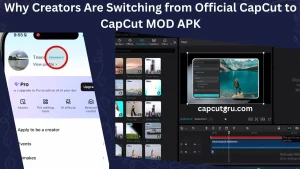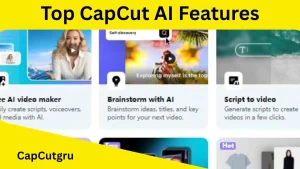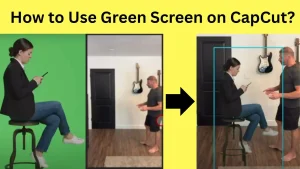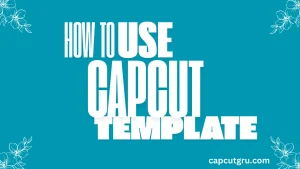How to Reverse a Video in CapCut: A Comprehensive Guide
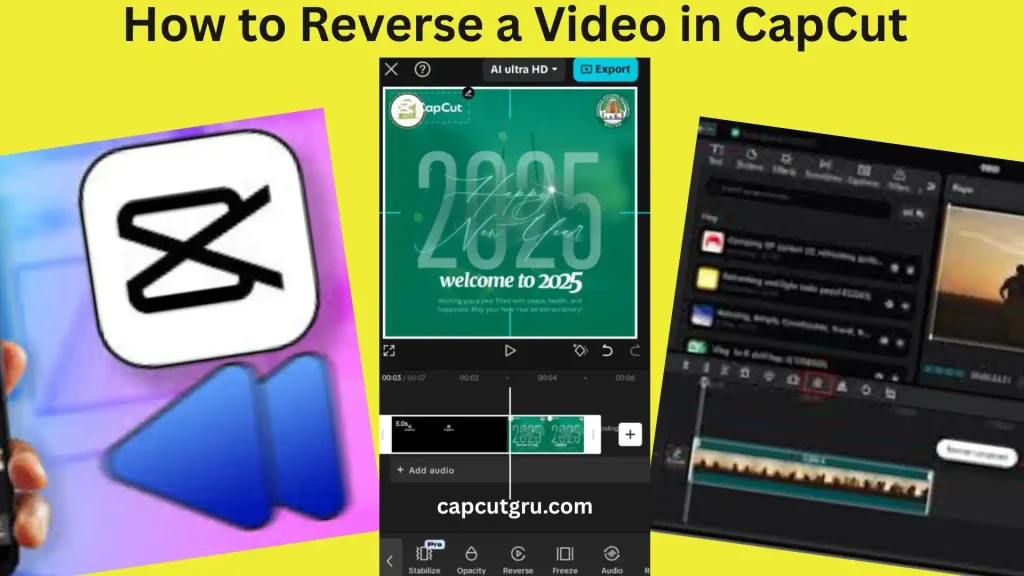
Reversing a video can make video interesting and different from the original footage. Thus, it is used in various areas such as social media, story telling and some other personal projects. The one good thing about reversing a video is that you don’t have to be so much skilled in video videos since it’s very easy to do with just few steps on popular video editors like Capcut!
This blog article will explain How to Reverse a Video in CapCut (for iPhone and Android), desktop software or online editor. Regardless of the fact it is the first time that you are editing a video or if you have already some experience doing it. Also we will provide some tips and addressFAQs about reversing videos with CapCut.
Why Reverse a Video?
Aside from its creative aspect, there are a lot of reasons why you might want to use the video reversing feature. However, these reasons are both practical and artistic. For instance
Creative Effects in Comedy and Entertainment:
If you have ever seen one of those videos where everything is going in the opposite direction (water running uphill; people walking backwards) then you know what kind of effect this can create. It’s also often used in comedy– especially when combined with offbeat music or other odd sounds.
Storytelling:
You might also see it used to good effect in films or TV shows as part of their storytelling: perhaps to give a flashback sequence an extra feel or to help viewers understand time travel better.
Sports and Action:
Another common use is in sports or action sequences where a complicated move (like an acrobatic flip) is shown first forwards and then backwards– making it easier to appreciate how skilled the athlete really is.
Educational Analysis:
Finally, educators sometimes use video reversal to aid their students’ understanding of things like scientific experiments or bodily movements in sports.
These applications make the reverse feature useful for content creators in many different ways.
How to Reverse a Video in CapCut Mobile App
If you have an Android or iOS device and need a simple video editor, look no further than CapCut. It’s free and easy to use– plus it’s perfect for making quick edits on the go. In this blog we will guide how to reverse a video using CapCut with simple steps.
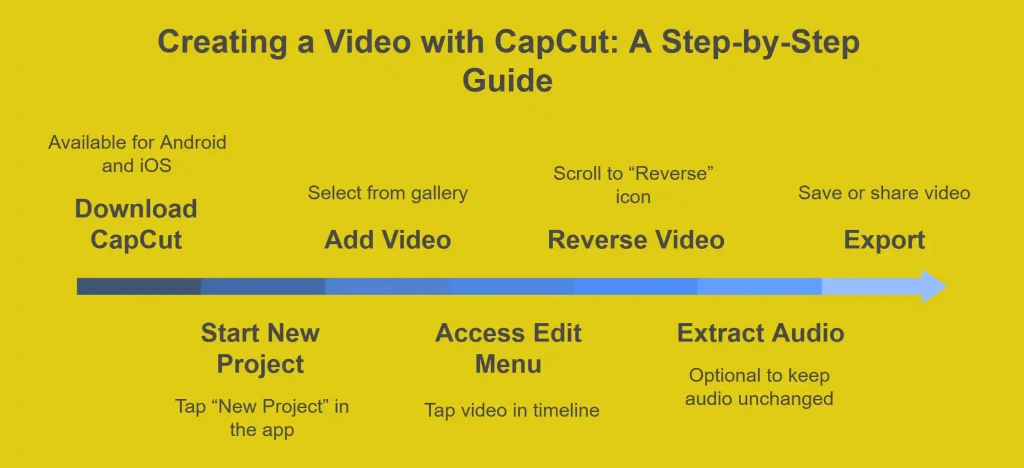
Reversing a Video on CapCut Desktop (PC)
The CapCut desktop version offers a larger workspace for precise editing. Here’s how to reverse a video on your PC:
1.) Install CapCut:
Get CapCut on your Mac or Window computer by downloading the software from its official website.
2.) Create a New Project:
Start CapCut and click on “Create Project”.
3.) Import Your Video:
Click “Import” to select the video you want to upload from your computer’s storage.
4.) Add to Timeline:
Once imported, drag & drop this file into your project’s timeline.
5.) Apply Reverse Effect:
The reverse button is located in the toolbar directly above your timeline. Click on it then wait as the app processes this change.
6.) Handle Audio:
Right click on your clip and extract your audio. Delete unwanted sound tracks or replace them with new ones.
7.) Export the Video:
Click “Export”, select your preferred resolution (up to 1080 p to 4K) and then save it.
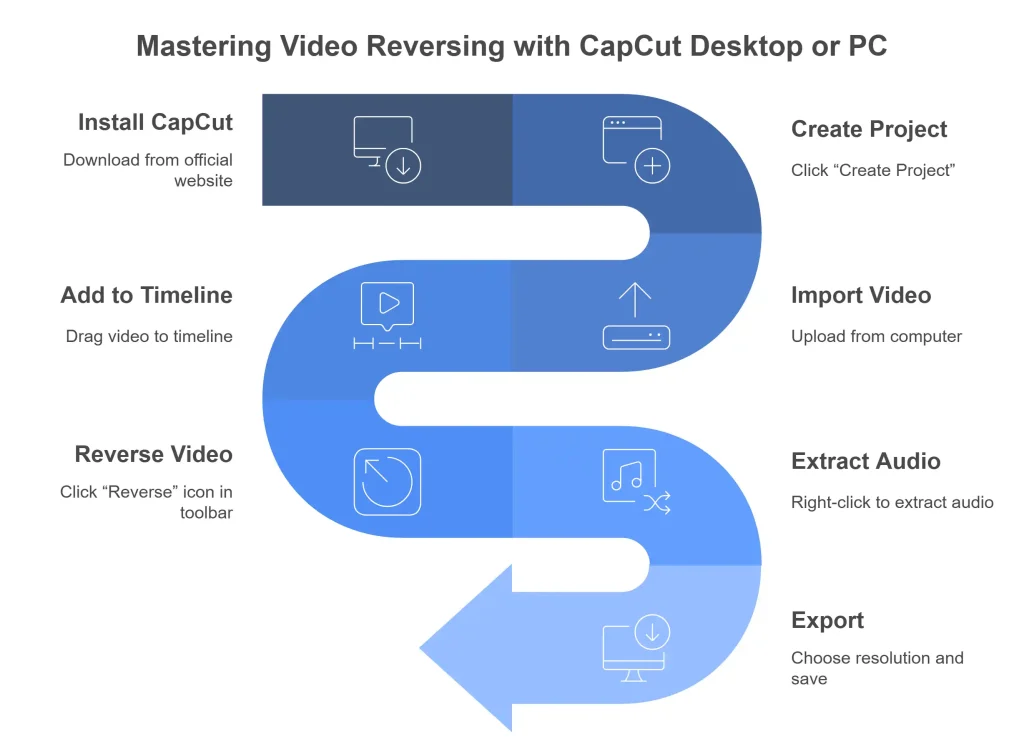
Reversing a Video Online with CapCut
Even if you haven’t downloaded the app or software, you can still use CapCut’s online editor. Follow the steps below to reverse a video online:
Visit the CapCut Website: Open up CapCut’s website and create a new account.
Access the Online Editor: After signing in, click on the “Edit Online” button to open up the editor.
Upload Your Video: Now you can upload your video either from your computer or cloud storage.
Add to Timeline: Once uploaded, drag and drop your video file on the timeline.
Apply Reverse Effect: Click on the video in the timeline to select it. Then click on the “Reverse” button above the timeline.
Download the Video: Wait for the video to render. Preview it and if you are satisfied with the result, click on the “Export” button to download your reversed video.
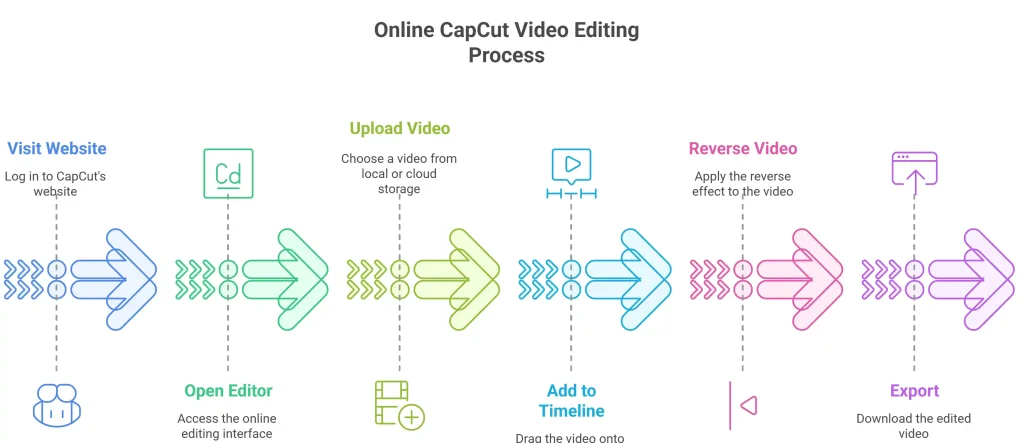
Tips to Enhance Your Reversed Videos
Here are some tips on how you can use the reverse video function to make your videos more interesting:
Background Music:
Add background music or sounds that match what’s happening in the video (CapCut Audio).
Speed changes:
Apart from reversing the video, you can adjust the speed of the videos either to slow-motion or fast-forward.
Filters and Transitions:
You should also use Filters, Text and transitions effects to make your video more stylish and pofessional.
Flashbacks:
This function is more common in storytelling as you can use the reverse video function to create flashback effects.
Slow Motion:
There are many slow motion templates which could assist the editor for cool and cinematic effects.
Troubleshooting Common Issues
There are some solutions for reversing the video: What to do if you can’t reverse a video on iPhone?
Issues |
Solution |
|
Reverse Option Not Working |
If the problem continues after you’ve tried restarting the app and re-importing the clip, cleared the cache, updated or even re-installed CapCut, you should get in touch with CapCut support. |
|
Audio Reversed Unintentionally |
Make sure to take out the audio prior to inverting the video so it appears as expected. Confirm that the sound file suits CapCut before proceeding. |
|
Exporting Fails |
Check the storage space on your device, make sure your internet connection is working properly (if you are editing online), or try opening a different file format. |
Content Creator Templates offers some handy tips for resolving common technical problems quickly and these are a few of them.
Conclusion
egardless of whether you are editing on your phone, a PC or online, it is very easy to reverse videos with CapCut. Doing so will give you more interesting footage for your projects, and this simple trick is sure to appeal to people of all skill levels.
If you follow above mentioned simple steps & play around with some other effects then you can create some really amazing videos which stand out.
Start reversing videos with CapCut today & unleash your creativity!